FAQs
Navigating the 2021 Freston Single Topic Conference
These FAQs are intended to be a useful resource and guide for your online learning experience. Learn more by clicking on the title of interest.
Before attending the online event, be sure to check your system’s compatibility with the live broadcasting platform. This will ensure that you have all the proper items required for accessing the live event. Click on the "System Checker" tab on the event page. Be sure to apply necessary updates to your system for items that fail before the live event.
Each session opens 15 minutes prior to the start time. To access your live streamed session(s) click the “Agenda” tab to view the schedule and click on "Attend Session."
We want your feedback! We will send a link to the survey via email after the course.
If you need further help, please contact our Technical Support via the online chat located in the Technical Support tab or call {{site.support.phone}}.
In the online platform, click on “Edit Profile” next to your name to tell us and your fellow attendees about you. You’re welcome to include as much or as little as you wish, including uploading a profile picture so that your peers can put a name to the face during live chats.
In your live streaming player, which will only be available when watching the live stream during the event, click on the number of attendees at the top to locate a fellow online attendee you wish to connect with, and “right click” to start your private message chat.
While watching or listening, you can easily switch between these custom features:
- Session Info – Review session description and speaker biographies
- Live Chat – Interact and network with other online attendees and event moderators
- Questions - Attendees can submit questions during a presentation that will be visible to the session moderators via a special Q&A feed
- Resources – Download presentation materials
- Session Notes – Easily jot down key take-aways from the session you are viewing and receive them automatically via email once the session ends
- Private Message – Send a private message to another attendee (see instructions above in Send a Private Message to Another Attendee)
- Request Support – Our staff is always there to help if you run into any issues with your online experience
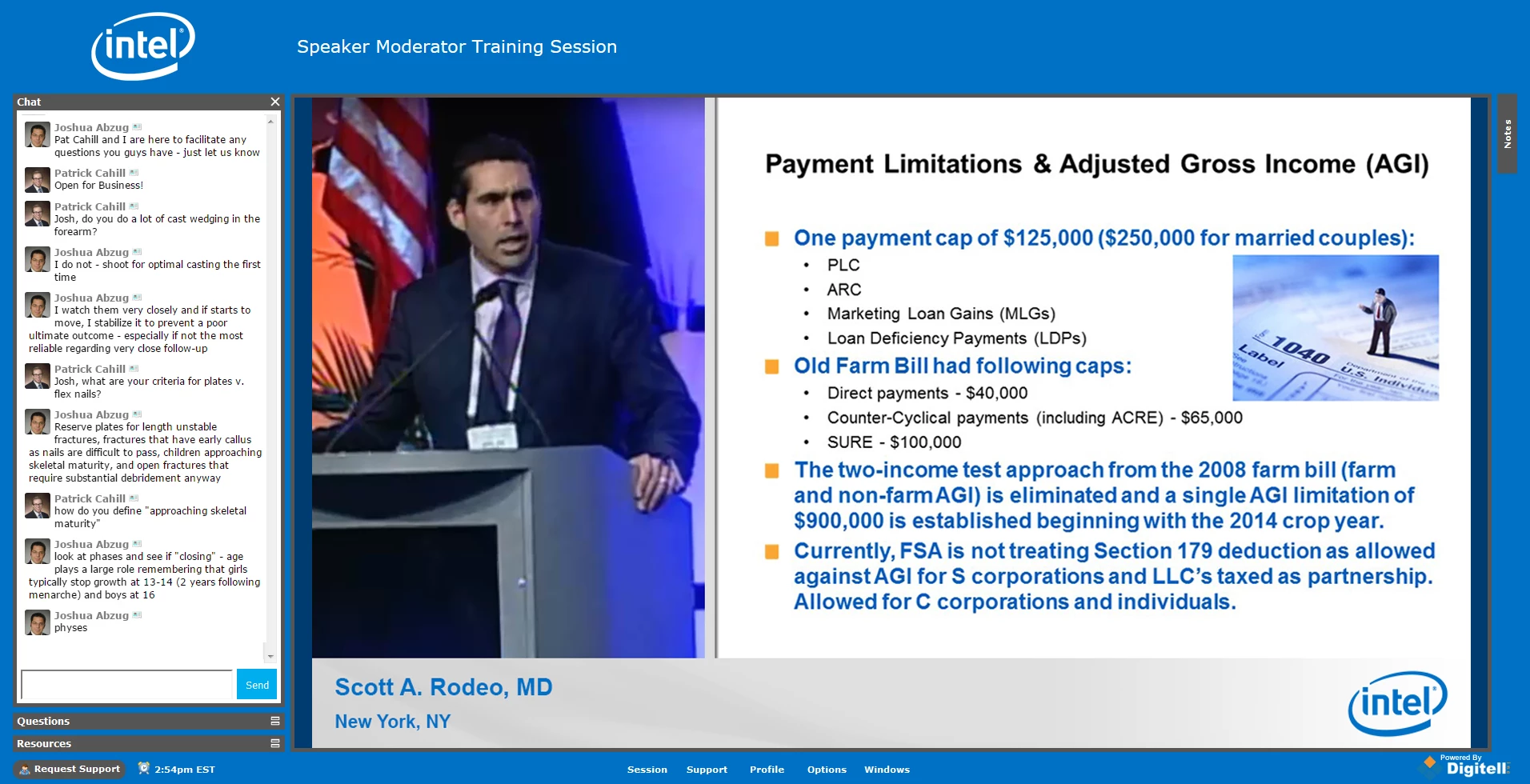
You will also have access to the recordings of the sessions (which includes slides) with your registration. Recordings will be posted in this platform by the end of October. You will receive an email when the recordings are available.
You will also have access to the recordings of the sessions (which include slides) with your registration. Recordings will be posted in this platform by the end of October.
View the CME and MOC tab for more information.
In the session room, the Notes button (located top-right) captures any notes you add throughout the day. All notes taken will be emailed to you at the end of that day.